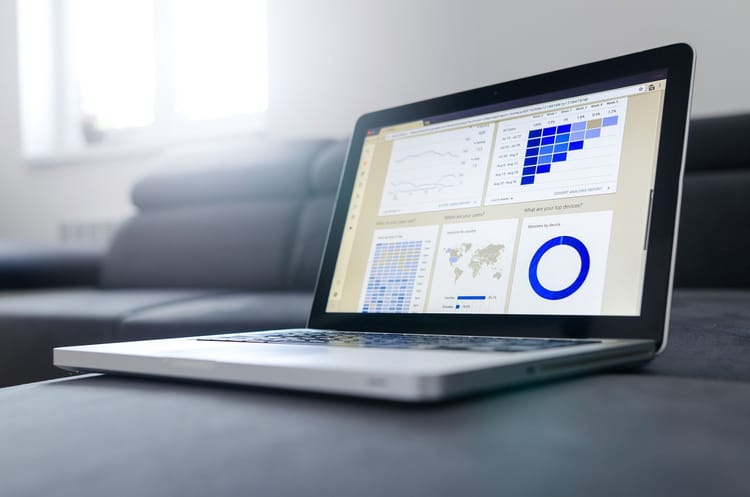How to create a Excel file in Ionic apps using PouchDB

In Short:
You will learn how to create a Excel file based on data from PouchDB.
Pre-Condition:
For creating a PouchDB instance and inserting data, check out the following tutorial:

How it works
Step 1
Create an ionic angular app or use an existing one. For creating a new one you can use the "tabs" template.
ionic start myApp tabsStep 2
Install the following dependencies
npm install xlsx --save
ionic cordova plugin add cordova-plugin-file
npm install @ionic-native/fileStep 3
Import the dependencies installed before and create a global pdfMake object
import {File} from '@ionic-native/file/ngx';
@NgModule({
...
providers: [
File,...
]
})import * as XLSX from 'xlsx';
import { File } from '@ionic-native/file/ngx';
import {CouchApiService} from '../providers/couch-api.service';
...
export class OurPage {
constructor(private couchApiService: CouchApiService,
private file: File) {
}
}
Step 4
Create a method for a PDF layout. For displaying the stored data of our PouchDB a HTML table is used.
The stored data will be added to the template in an additional method (next step).
async createXLS(){
this.couchApiService.readExcel('your_database_name')
.then((addresses: any) => {
let sheet = XLSX.utils.json_to_sheet(addresses);
let wb = {
SheetNames: ["your_name"],
Sheets: {
"your_name": sheet
}
};
let wbout = XLSX.write(wb, {
bookType: 'xlsx',
bookSST: false,
type: 'binary'
});
function s2ab(s) {
let buf = new ArrayBuffer(s.length);
let view = new Uint8Array(buf);
for (let i = 0; i != s.length; ++i) view[i] = s.charCodeAt(i) & 0xFF;
return buf;
}
let blob = new Blob([s2ab(wbout)], {type: 'application/octet-stream'});
let self = this;
this.getStoragePath().then( (url) =>
{
self.file.writeFile(
url, 'myfile.xlsx',
blob, {replace: true
}
)
.then(() => {
console.log("Export finished and file saved");
}).catch((error) => {
console.log(error);
});
}).catch((error) => {
console.log(error);
});
})
.catch((error) => {
console.log(error);
});
}Step 5
In the steps before the "getStoragePath" method was used for receiving the file path, where the file will be persisted.
private getStoragePath() {
const file = this.file;
return this.file.resolveDirectoryUrl(this.file.dataDirectory)
.then( (directoryEntry) => {
return file.getDirectory(
directoryEntry,
'our_root_folder',
{
create: true,
exclusive: false
})
.then( () => {
return directoryEntry.nativeURL + 'our_root_folder/';
});
});
}
Step 6
Finally lets create a button for trigger the export function
<button class="btn btn-primary my-4" type="button" (click)="createXLS()">
Create Excel
</button>
Step 7 (Optional)
The CouchAPI Service is explained in this tutorial:
https://blog.appit-online.de/background-geolocation-tracking-with-ionic-4/
The "readExcel" method is defined as follows and is transforming the database object to human readable labels.
private data;
readExcel(name) {
const db = new PouchDB(name + '.db', {auto_compaction: true, adapter: 'cordova-sqlite', iosDatabaseLocation: 'Library',
androidDatabaseImplementation: 2});
return new Promise((resolve, reject) => {
db.allDocs({
include_docs: true
}).then((result) => {
this.data = [];
result.rows.map((row) => {
if (!row.doc.purposeName) {
row.doc.purposeName = '';
}
this.data.push(
{
Start_Date: new Date(row.doc.sTime).toString(),
Travel_Purpose: row.doc.purpose + ' ' + row.doc.purposeName,
Start_Kilometer: row.doc.startKm
}
);
});
resolve(this.data);
}).catch((error) => {
console.log(error);
reject(error);
});
});
}